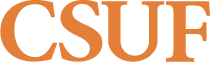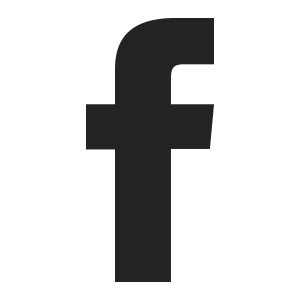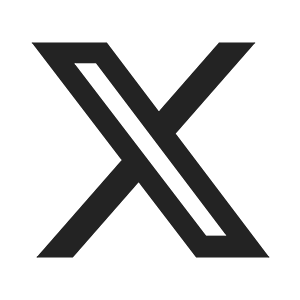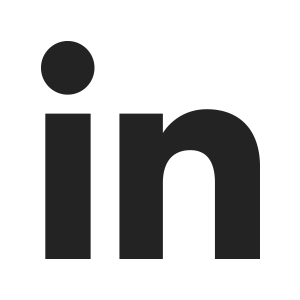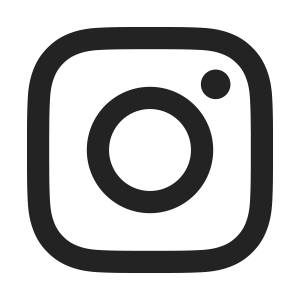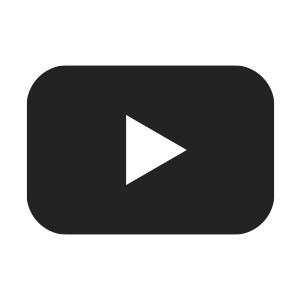Instructions to Enroll via Open University
All students must meet and acknowledge all stated prerequisites for course choices. An instructor or department could ask to see transcripts.
Always review the academic schedule for the semester/term you are interested in attending.
During spring/fall semesters you may enroll in open sections for courses you have met prerequisites in the Manage Classes tile, without permission through week one of the semester.
If the course is closed, waitlisted, or if you need to confirm/document requisites are met, then permission from both the instructor and academic department are needed. This process is facilitated by initiating a Request for Approval on the Open University website two weeks before the semester begins.
- Requisites include prerequisites taken elsewhere, department consent, class standing, major declaration, etc.
If the Request for Approval is approved by the instructor and academic department, a permit will be placed and you will proceed with enrollment in the Manage Classes tile with an OU enrollment appointment (registration date), as long as there is physical space, and any active internal waitlists have expired. Active waitlists are for admitted students only. Refer to the important dates, details and timelines for a specific semester.
Summer and winter session terms have an early enrollment window. You may enroll into open sections of a course without permission, if prerequisites have been met.
- If you completed prerequisites elsewhere or need to document other requisites, use the permit process listed on the summer/winter dates and details page.
The early enrollment period typically opens in late October for upcoming winter sessions, and in early April for upcoming summer sessions. Prepare ahead and set up your enrollment appointment (Step 1 of OU General Instructions) before registration. Refer to the important dates and details for a specific session/term.
You must complete all 5 steps for each term you enroll in.
STEP 1: Assign an OU Enrollment Appointment
- An enrollment appointment is not an appointment with a person. It’s a registration date.
- This step is necessary each term you enroll: winter, spring, summer and fall.
- Assign winter before spring; and summer before fall, if you are planning to enroll in both terms.
- A campus wide ID (CWID) is a nine-digit number that begins with "8".
For students who have never applied to, or taken any courses at CSUF:
The first step is to obtain a campus wide ID (CWID). Use the New Student Creation button below to schedule a meeting with our Student Services team.
- Be prepared to turn on your device's camera. Kindly ensure your face is clearly visible on camera and have a valid, unexpired government-issued ID ready to present during the meeting.
After you have received your CWID, follow prompts to verify your email address and then use the PIN Letter emailed to you later to gain login access to the CSUF Portal and confirm your enrollment appointment (registration date). Use the New Student: Record Creation Guide.
- Assign winter appointments before spring, and summer before fall, if you are planning to enroll in both terms.
For students who have a campus wide ID (CWID), but are unable to login to the CSUF Portal:
Go to Returning Student Confirmation to update your Portal access. After 24-48 hours try to login. Use the "need help logging in?" link if needed.
Once you have access to the CSUF Portal, use this Returning Student: OU Enrollment Appointment Guide to activate your program & term to enroll via Open University.
This step will prompt an Open University enrollment appointment (registration date) to appear in your CSUF Student Homepage.
Updating your student record may be three parts.
Part 1. Regain access to login to the CSUF Student Portal,
Part 2. Update your profile, and
Part 3. Activate your program & term to enroll via Open University, which generates an enrollment appointment. Typically appears in 24-48 hours.
- Assign winter appointments before spring, and summer before fall, if you are planning to enroll in both terms.
Returning Student Confirmation
*If you receive an error message, try clearing the cookies/cache in your browser.
For students who have a campus wide ID (CWID) and can login to the CSUF Portal:
You will need to activate your program & term to enroll via Open University in the Manage Classes tile, which activates an enrollment appointment (registration date) to appear in your CSUF Student Homepage.
Use this Returning Student: OU Enrollment Appointment Guide and review the Manage Classes link for instructions. Once this step is complete, the appointment (registration date) typically appears in 24-48 hours.
- Assign winter appointments before spring, and summer before fall, if you are planning to enroll in both terms.
 |
When to setup an OU Enrollment Appointment (registration date)? | When will I see the OU Enrollment Appointment (registration date)? |
|---|---|---|
| Winter 2026 | September 29 | September 30, or 24-48 hours |
| Spring 2026 | October 6 | October 10, or 24-48 hours |
| Summer 2025 | February 25 | February 26, or 24-48 hours |
| Fall 2025 | May 27 | May 28, or 24-48 hours |
STEP 2: View CSUF Schedule
- During fall & spring semesters, uncheck “Show open classes only” box to view all sections of a course (open, closed, or waitlisted).
- When searching for summer & winter terms, adjust the course career to "Extended Education".
- Returning student? The schedule in the Manage Classes tile is the same as in the link below.
STEP 3: Check for Holds
- Registration holds prevent enrollment via Open University. Returning students: check the Tasks tile in your Student Homepage.
- Select the hold for more details and the department to contact for the hold. Be proactive and resolve holds before enrolling.
- New to CSUF? You should not have any holds.
STEP 4: Enroll or Request for Approval
Register for open sections with an OU enrollment appointment in the Manage Classes tile.
If the course is closed, waitlisted, or you need to document requisites (for an open or closed section), then start by initiating a Request for Approval to obtain instructor and department permission.
The Request for Approval process will go live for winter 2026 on October 27, 2025 at 8:00 a.m. The link is available here on the Open University site.
Register for open sections with an OU enrollment appointment in the Manage Classes tile.
If the course is closed, waitlisted, or you need to document requisites (for an open or closed section), then start by initiating a Request for Approval to obtain instructor and department permission.
- Requisites include prerequisites taken elsewhere, department consent, class standing, major declaration, etc.
- This process opens on the OU website two weeks before the semester begins.
- The transaction holds five course requests, and routes to the instructor first, then to the academic department for the course section(s) requested.
- You will not be placed on a waitlist. Refer to waitlist info on the term/semester Dates tab.
The Request for Approval process is for courses that are open (pending requisite confirmation), closed or waitlisted.
After a permit is placed you will need to complete enrollment in the Manage Classes tile, then proceed to Step 5: Process Payment. Payment is due the same day.
STEP 5: Process payment
- All fees are due at the time of enrollment. Once enrolled, process payment in the Financial Account tile in your Student Homepage; OU Fees & Resources.
- Enjoy your class! Remember to use campus resources to aid in your success and keep track of important dates, details, and deadlines.
All students enrolling via CSUF Open University complete all 5 Steps above for each term you enroll. Review important dates and details by selecting the term/semester in the Dates tab. Be proactive and plan ahead.
*Assign winter appointments before spring, and summer appointments before fall, if you are planning to enroll in both terms.
For more information regarding Student Portal login and navigating your Student Homepage, click HERE.
Consult with one of the Open University Advisors if you have academic questions or need direction about whom you need to consult at the university
All fees are due in full at the time of enrollment, unless approved under some other agreement through University Extension Budget & Finance. You will be subject to enrollment cancellation (without notice) if fees are not paid in full at the time of enrollment. Take time to review the Fees & Resources for Open University fee and refund policies.
For information on all other fees of other courses/programs offered through University Extension, click HERE and go to the specific program to review fee policy and refund information.
If you are an individual in the United States physically on a student Visa, requesting enrollment in any semester/term, which allows you to complete coursework in the United States, be prepared to upload proof of permission from your designated school official (DSO) at the time of the enrollment or Request for Approval. This documentation should state you have approval to complete a course(s) at CSUF through Open University, while an admitted/matriculated student in attendance at another institution. Open University at CSUF does not issue one an I-20 to obtain a student Visa to enter the United States.